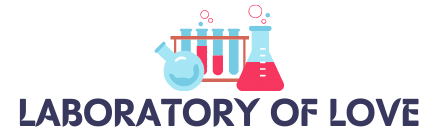In order to fully enjoy the features of TikTok, you need to grant access to your device’s camera and microphone. This will allow you to create and share videos with ease. If you accidentally denied access or want to enable camera and microphone access for TikTok, follow these simple steps.
To enable TikTok’s access to your camera and microphone, you can grant permission within the app itself. If you have previously denied access, you can also go to your device’s settings and enable camera and microphone access for TikTok.
On an iPhone, go to Settings > Privacy > Camera/Microphone. On an Android device, go to Settings > Apps > TikTok > Permissions. Once you have enabled access, you can start recording videos using your device’s camera and microphone.
Key Takeaways:
- To enable camera and microphone access for TikTok, you can grant permission within the app or go to your device’s settings.
- On an iPhone, go to Settings > Privacy > Camera/Microphone. On an Android device, go to Settings > Apps > TikTok > Permissions.
- Enabling camera access allows you to record videos on TikTok using your device’s camera.
- Enabling microphone access allows you to record videos with sound, add audio effects, and create more engaging content on TikTok.
- If you’re experiencing camera or microphone issues on TikTok, try troubleshooting steps like updating the app, restarting your device, and clearing the app’s cache.
Accessing App Permissions on TikTok
To start recording videos on TikTok and make the most out of its features, you need to grant the app access to your device’s camera and microphone. Here’s how you can do it within the TikTok app:
- Open the TikTok app on your device.
- Tap on the plus icon (+) to create a new video.
- When prompted, grant permission for TikTok to access your camera and microphone.
- Once you have granted permission, you can begin recording your video.
If you accidentally denied access or want to double-check the permissions, you can manually enable them in your device’s settings. Here’s how to do it:
Enabling Camera and Microphone Permissions on iPhone:
- Go to your device’s Settings.
- Scroll down and tap on “Privacy”.
- Tap on “Camera” or “Microphone” depending on the permission you want to enable.
- Locate TikTok in the list of apps and make sure the toggle switch is turned on.
Enabling Camera and Microphone Permissions on Android:
- Go to your device’s Settings.
- Scroll down and tap on “Apps” or “Applications”.
- Under “Downloaded”, find and tap on TikTok.
- Tap on “Permissions”.
- Make sure the toggle switches for camera and microphone permissions are turned on.
By ensuring TikTok has access to your camera and microphone, you can unleash your creativity and explore the full potential of the app. Take advantage of these permissions to capture and share your favorite moments with the TikTok community.
Note: Screenshots are for illustrative purposes only and may vary based on the device and operating system version you are using.
Enabling Camera Access on TikTok
Enabling camera access on TikTok is crucial to start creating and sharing videos on the platform. By granting TikTok access to your device’s camera, you unlock the full video recording functionality, allowing you to capture and express your creativity. Follow these steps to enable camera access:
- Open the TikTok app on your mobile device.
- Tap on the plus icon (+) to create a new video.
- When prompted, grant TikTok access to your camera and microphone.
- If you accidentally denied access, don’t worry. You can still enable camera and microphone access for TikTok by adjusting the settings on your device.
Enabling camera access is essential for creating engaging content that resonates with your audience. Embrace the visual power of TikTok and unleash your creativity through captivating videos.

As the saying goes, a picture is worth a thousand words. Similarly, videos have the power to communicate complex ideas, emotions, and stories. By unlocking the camera access on TikTok, you open the door to a world of creative possibilities. Capture unforgettable moments, share your unique perspective, and connect with others through the universal language of video.
Enabling Microphone Access on TikTok
Enabling microphone access on TikTok is a crucial step if you want to create videos with sound. By granting TikTok permission to access your device’s microphone, you unlock a world of possibilities for creating dynamic and engaging content.
Why Enable Microphone Access?
When you enable microphone access on TikTok, you can record videos with voiceovers, add audio effects, and create captivating content that stands out. Whether you’re lip-syncing to popular songs or providing commentary on your video, having access to your device’s microphone enhances the storytelling experience.
How to Enable Microphone Access on TikTok
Enabling microphone access on TikTok is easy. Just follow these simple steps:
- Open the TikTok app on your device.
- Tap on the plus icon (+) to create a new video.
- Grant TikTok permission to access your microphone when prompted.
- If you haven’t granted microphone access or accidentally denied it, don’t worry. You can go to your device’s settings and enable microphone access specifically for TikTok.
Once you’ve enabled microphone access, you’ll have the power to create videos with sound, adding an extra layer of creativity and expression to your TikTok content.
| Benefits of Enabling Microphone Access on TikTok | How It Enhances Your TikTok Experience |
|---|---|
| Record voiceovers | Add commentary or narration to your videos, enhancing the storytelling aspect. |
| Add audio effects | Utilize TikTok’s vast library of sound effects to make your videos more engaging and entertaining. |
| Create lip-sync videos | Lip-sync to your favorite songs and sound bites for a fun and interactive experience. |
| Express yourself | Use your voice to convey emotions, opinions, and thoughts in your TikTok videos. |
Enabling microphone access on TikTok unlocks a whole new level of creativity for your videos. Don’t miss out on the opportunity to create engaging content with sound. Start recording your TikTok masterpieces today!
Troubleshooting Camera and Microphone Issues on TikTok
If you’re experiencing issues with your camera or microphone on TikTok, don’t worry. There are several troubleshooting steps you can try to resolve these problems on your own.
Ensure App and System Compatibility
First, make sure that your device is running the latest version of TikTok and that your operating system is up to date. Outdated software can sometimes cause compatibility issues with the app’s camera and microphone functionality. Updating both TikTok and your device’s operating system can often resolve these problems.
Check Camera and Microphone Functionality
To determine if the problem lies with TikTok or your device, test your camera and microphone in another app. Open a different app that uses the camera and microphone, such as the Camera or Voice Recorder app, and check if they are working properly. If the camera and microphone function without any issues in other apps, the problem is likely specific to TikTok.
Restart your Device
Restarting your device can help refresh its system settings and resolve minor software glitches. Try turning off your device, waiting a few seconds, and then turning it back on. Once it restarts, open TikTok again and check if the camera and microphone issues have been resolved.
Clear Cache and Data
If the previous steps didn’t solve the problem, clearing the cache and data for the TikTok app may help. This action removes temporary files and resets the app’s settings, potentially resolving any underlying issues. However, keep in mind that clearing the app’s data will also sign you out and delete any downloaded videos or personalized settings. Here’s how to clear the cache and data for TikTok:
- Open your device’s Settings.
- Scroll down and select Apps (or Application Manager, depending on your device).
- Find and tap on TikTok.
- Tap on Storage.
- Select Clear Cache and Clear Data.
Uninstall and Reinstall TikTok
If all else fails, uninstalling and reinstalling TikTok can often resolve persistent camera and microphone issues. This process removes any corrupted files and reinstalls a fresh version of the app. Here’s how to uninstall and reinstall TikTok:
- Go to your device’s Settings.
- Scroll down and select Apps (or Application Manager, depending on your device).
- Find and tap on TikTok.
- Tap on Uninstall.
- Visit your device’s app store, search for TikTok, and download the app again.
After reinstalling TikTok, open the app, grant the necessary permissions when prompted, and check if the camera and microphone issues have been resolved.
If none of these troubleshooting steps work, it may be helpful to seek further assistance from TikTok support. They can provide additional guidance and help resolve any persistent camera or microphone issues that you may be facing.
TikTok App Permissions
TikTok allows users to manage app permissions directly within the app, providing enhanced control over privacy and safety settings. By accessing app permissions on TikTok, you can customize and toggle the permissions for various features, including the camera, microphone, and more. Here’s how to access app permissions on TikTok:
- Open the TikTok app on your device.
- Tap on your profile icon in the bottom right corner of the screen.
- Tap on the three dots in the top right corner of the screen to access your settings.
- Scroll down and tap on “Privacy and Safety.”
- Tap on “App Permissions” to view and adjust the permissions for camera, microphone, and other features.
Regularly reviewing and managing app permissions on TikTok is crucial for ensuring the privacy and security of your personal information. By customizing these settings, you can have more control over the data that TikTok can access on your device.
| Permissions | Status |
|---|---|
| Camera | Enabled |
| Microphone | Enabled |
| Location | Disabled |
| Contacts | Disabled |
By reviewing and adjusting these permissions, you can tailor your TikTok experience and protect your privacy while enjoying the app’s features. Keep in mind that certain features and functionalities may require specific permissions, so it’s essential to strike a balance between privacy and the features you want to utilize.
Remember to regularly check for app updates and follow best security practices to ensure a safe and enjoyable TikTok experience.
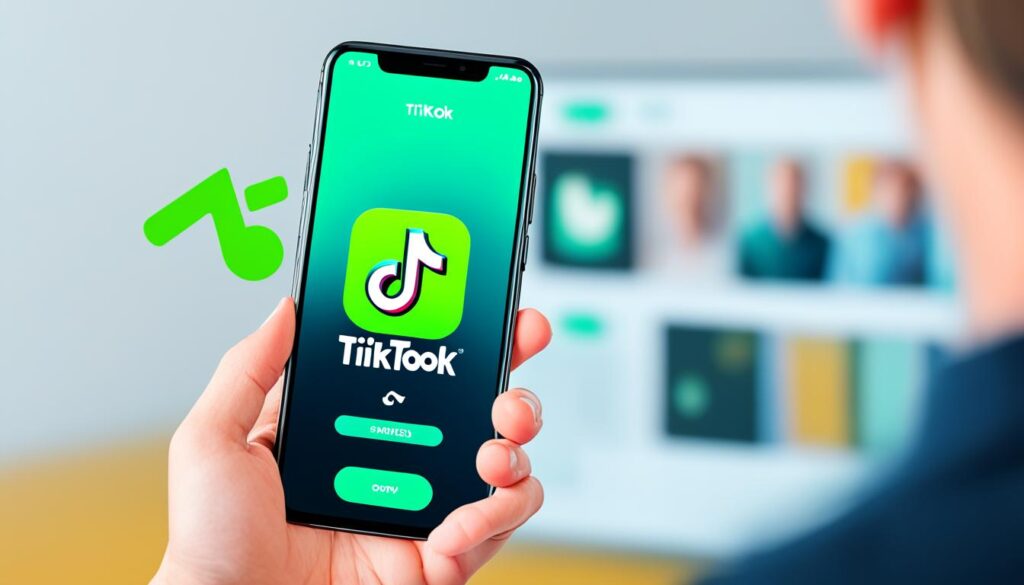
Troubleshooting Permission Issues
If you’re encountering permission issues on TikTok, don’t worry, there are several troubleshooting steps you can try to resolve them.
Check Device Settings
The first thing you should do is check your device settings to ensure that TikTok has permission to access your camera and microphone. This is crucial for TikTok to work properly and allow you to create and share videos. To do this:
- Go to Settings on your device.
- Select Privacy.
- Choose Camera/Microphone.
- Make sure TikTok is enabled for camera and microphone access.
By granting TikTok permission to access your camera and microphone, you’ll be able to use all the video features of the app without any issues.
Update TikTok
If you’re still experiencing permission issues, it’s possible that you’re using an outdated version of TikTok. Updating the app to the latest version can often resolve compatibility issues and ensure that all permissions are properly recognized. Simply go to your device’s app store and check for any available updates for TikTok.
Restart Your Device
Restarting your device can help refresh app permissions and resolve any temporary glitches. Simply turn off your device, wait for a few seconds, and then turn it back on again. Once your device restarts, try using TikTok and see if the permission issues are resolved.
Clear TikTok App Cache
If clearing your device cache doesn’t solve the problem, you can try clearing the cache specifically for the TikTok app. Here’s how:
- Go to your device’s settings.
- Find the section for Apps or Applications.
- Locate TikTok in the list of installed apps.
- Select TikTok and look for the option to clear cache.
- Tap on the clear cache option.
Clearing the app cache can remove any temporary data that may be causing permission issues and give TikTok a fresh start.
Reinstall TikTok
If all else fails, you can try uninstalling and reinstalling TikTok on your device. This will reset all permissions and settings for the app, potentially resolving any permission issues you’re facing.
To uninstall TikTok, go to your device’s settings, find the section for Apps or Applications, locate TikTok in the list of installed apps, and select the option to uninstall. Once TikTok is uninstalled, visit your device’s app store, search for TikTok, and reinstall the app.
If you’ve followed all these troubleshooting steps and permission issues still persist, it may be helpful to reach out to TikTok support for further assistance. They can provide personalized solutions to resolve any specific permission issues you’re encountering.
Privacy Concerns and Settings
Privacy concerns have been raised regarding TikTok’s data collection practices. To address these concerns, TikTok has implemented privacy settings to give users more control over their data.
You can adjust your privacy settings within the app by following these steps:
- Open the TikTok app on your device.
- Tap on your profile icon in the bottom right corner of the screen.
- Tap on the three dots in the top right corner of the screen to access your settings.
- Tap on “Privacy and Safety” and then “App Permissions” or “Privacy and Settings” to customize your privacy settings.
By regularly reviewing and adjusting your privacy settings, you can take steps to protect your personal information while using TikTok.
| Privacy Settings | Description |
|---|---|
| Data Collection | Allows you to control what data TikTok collects from your account and device. |
| Public Account | Choose whether your account is visible to everyone or restricted to your followers. |
| Location Services | Decide whether TikTok can access your device’s location information. |
| Blocked Accounts | Manage the accounts you have blocked to restrict their interactions with your content. |
| Comments and Direct Messages | Control who can comment on your videos and send you direct messages. |
Conclusion
Allowing TikTok to access your device’s camera and microphone is crucial in order to fully experience and engage with the platform. By enabling camera and microphone access within the app and managing your privacy settings, you can create and share videos while safeguarding your personal information. It’s important to stay informed about privacy updates and take advantage of features that give you more control over your data.
TikTok has made it easy for users to customize their app permissions and privacy settings. By regularly reviewing and adjusting these settings, you can protect your privacy while enjoying the benefits of using TikTok. Remember, you have the power to control what data TikTok can access and how it is used.
So go ahead, start creating amazing content with TikTok’s camera and microphone access. Just ensure that you are comfortable with the privacy settings you have chosen. Take control of your TikTok experience and have fun sharing moments with your friends and the TikTok community. Happy TikToking!
FAQ
How do I allow TikTok to access my device’s camera?
To enable TikTok to access your device’s camera, you need to grant permission within the app. Open the TikTok app on your device, tap on the plus icon (+) to create a new video, and grant TikTok access to your camera and microphone when prompted.
What should I do if I accidentally denied camera access for TikTok?
If you accidentally denied camera access for TikTok, you can go to your device’s settings and enable camera and microphone access for TikTok. On an iPhone, go to Settings > Privacy > Camera/Microphone. On an Android device, go to Settings > Apps > TikTok > Permissions.
How do I enable camera access on TikTok?
To enable camera access on TikTok, open the TikTok app on your mobile device, tap on the plus icon (+) to create a new video, and grant TikTok access to your camera and microphone when prompted. If you accidentally denied access, go to your device’s settings and enable camera and microphone access for TikTok.
Why is enabling microphone access on TikTok important?
Enabling microphone access on TikTok is crucial if you want to create videos with sound. By enabling microphone access, you’ll be able to record videos with voiceovers, add audio effects, and create more dynamic content on TikTok.
What should I do if I’m experiencing camera or microphone issues on TikTok?
If you’re experiencing issues with your camera or microphone on TikTok, you can try troubleshooting steps like ensuring that your device is running the latest version of TikTok and restarting your device. If the problem persists, you may want to contact TikTok support for further assistance.
How do I manage app permissions on TikTok?
To manage app permissions on TikTok, open the TikTok app on your device, tap on your profile icon in the bottom right corner of the screen, tap on the three dots in the top right corner of the screen to access your settings, scroll down and tap on “Privacy and Safety,” and then tap on “App Permissions” to view and toggle permissions for camera, microphone, and other features.
What should I do if I’m encountering permission issues on TikTok?
If you’re encountering permission issues on TikTok, you can try checking your device settings to ensure that TikTok has permission to access the camera and microphone, updating TikTok to the latest version, restarting your device, clearing the cache for the TikTok app, and uninstalling and reinstalling TikTok. If the problem persists, consider reaching out to TikTok support for further assistance.
How can I address privacy concerns on TikTok?
TikTok has implemented privacy settings to give users more control over their data. You can adjust your privacy settings within the app by opening TikTok, tapping on your profile icon, tapping on the three dots to access your settings, and then tapping on “Privacy and Safety” or “Privacy and Settings” to customize your privacy settings. Regularly reviewing and adjusting your privacy settings can help protect your personal information while using TikTok.