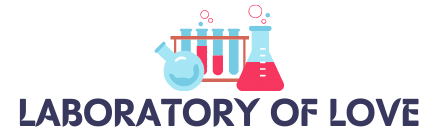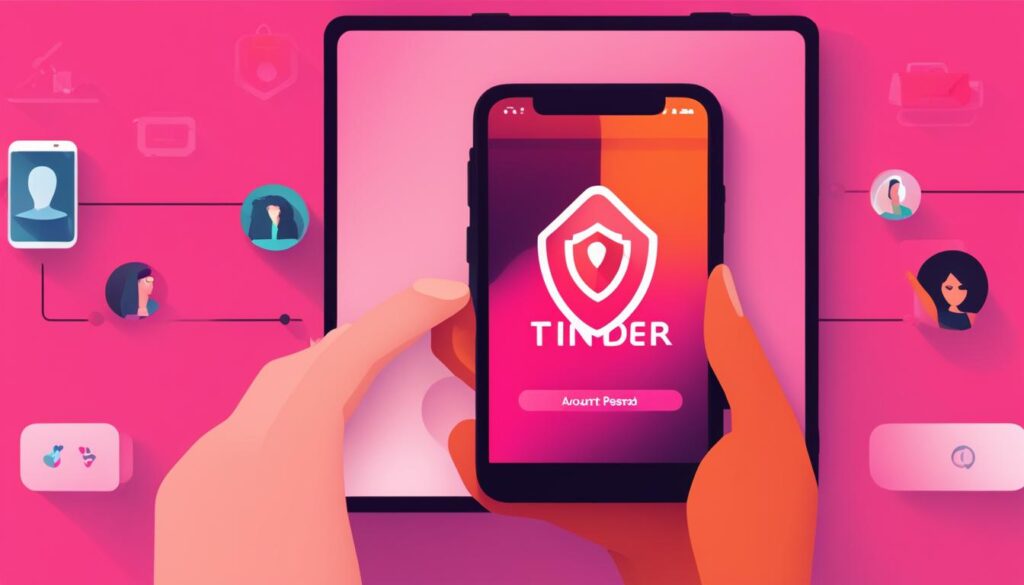If you’re looking to change your Tinder password and ensure a secure dating experience, you’re in the right place. Whether you want to update your login information or enhance your account security, it’s crucial to know the steps involved in changing your Tinder password.
Changing your password is a simple process, and all you need is an internet connection to get started. By following the steps outlined below, you can update your password and continue enjoying your Tinder experience with peace of mind.
Key Takeaways:
- Changing your Tinder password is essential for maintaining account security.
- Updating your login information helps protect your personal data and ensures a safe dating experience.
- Follow the steps provided below to easily change your Tinder password.
- Always make sure you have a stable internet connection before attempting to change your password.
- If you encounter any issues or have questions, you can always reach out to Tinder support for assistance.
Ways to Change Tinder Password
Changing your Tinder password is essential for maintaining the security of your account. Whether you prefer to update your password from a PC or a mobile device, Tinder offers convenient options to ensure a seamless experience. Here are two ways to change your Tinder password:
Change Password from PC
If you prefer to change your password from a PC, follow these steps:
- Open your preferred browser and go to the official Tinder page.
- Sign in to your Tinder account using your existing credentials.
- Access your profile by clicking on your profile picture or username.
- Once in your profile, locate and click on the “Account settings” option.
- In the account settings section, find the option to update your phone number.
- Click on the option to update your phone number and follow the prompts to change your password.
By following these steps, you can easily change your Tinder password from a PC and ensure the security of your account.
Change Password from Mobile
If you prefer to change your password from your mobile device, the process is just as straightforward. Here’s how:
- Ensure that you have the Tinder app downloaded on your mobile device.
- Open the Tinder app and log in using your existing credentials.
- Navigate to the account settings section by tapping on your profile icon.
- Within the account settings, locate the “Phone number” option.
- Tap on “Phone number” and select the option to “Update my phone number.”
- Follow the prompts provided to change your password.
Changing your Tinder password from your mobile device is quick and convenient with these simple steps.
| Change Password from PC | Change Password from Mobile |
|---|---|
| Access Tinder official page from a PC. | Download Tinder app on your mobile device. |
| Sign in to your Tinder account. | Log in to Tinder using your existing credentials. |
| Go to account settings and update your phone number. | Navigate to the account settings section in the app. |
| Change your password following the prompts. | Select the “Phone number” option and tap on “Update my phone number.” |
By utilizing these methods, you can easily change your Tinder password and ensure the security of your account whether you prefer using a PC or a mobile device.

Recommendations for Recovering or Modifying Your Tinder Account
In order to maintain the security of your Tinder account, it is recommended to regularly change your password. This will help protect your personal information and ensure a safe and enjoyable dating experience. Additionally, if you find the need to modify your username, you have the option to do so. However, it is important to note that if you have permanently deleted your account, it is not possible to recover it, and creating a new account would be necessary.
If you encounter any issues accessing your account or have questions regarding your Tinder experience, contacting Tinder support is the best course of action. To reach out to Tinder support, you can visit their official support page. Once there, select the appropriate category that relates to your specific issue. Fill out and submit the form provided, and Tinder support will assist you accordingly.
Ensuring the security and functionality of your Tinder account is essential for a positive online dating experience. By following these recommendations, such as changing your password regularly, modifying your username when needed, and reaching out to Tinder support for assistance, you can enjoy the full benefits of using Tinder and connect with potential matches with confidence.
FAQ
How can I change my Tinder password?
There are several ways to change your Tinder password. One option is to change it from a PC by signing in to the official Tinder page, accessing your profile, clicking on “Account settings,” and updating your phone number. Another option is to change it from your mobile device by logging into the Tinder app, going to the account settings section, tapping on “Phone number,” and clicking on “Update my phone number.”
Why is it important to change my Tinder password regularly?
It is important to regularly change your Tinder password for security purposes. By doing so, you can help ensure a secure dating experience and protect your personal information.
Can I also change my username on Tinder?
Yes, you can change your username on Tinder if needed. However, please note that this is a separate process from changing your password. You can modify your username through your Tinder account settings.
What should I do if I have permanently deleted my Tinder account?
If you have permanently deleted your Tinder account, it is not possible to retrieve it. In this case, you will need to create a new account if you wish to continue using Tinder.
How can I contact Tinder support for assistance?
If you are facing issues with accessing your account or have any questions, you can reach out to the official Tinder support. Simply visit their support page, select the appropriate category for your issue, fill out the form, and submit it for assistance.