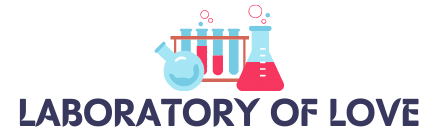If you’re wondering how to view your TikTok comment history, you’ve come to the right place. TikTok provides several options for accessing your comment history, allowing you to keep track of your interactions on the platform.
One simple way to see your TikTok comment history is by requesting a copy of your TikTok data. To do this, open the TikTok app on your mobile device and go to your profile. Tap on the three horizontal lines in the top right corner and click on “Settings and Privacy.” From there, select “Privacy” and proceed to download your data. Once you receive the complete list of comments you’ve made from TikTok, you can easily see what you’ve commented on TikTok.
Key Takeaways:
- TikTok allows users to access their comment history through various methods.
- You can request a copy of your TikTok data to view your complete comment history.
- By downloading your TikTok data, you can conveniently see what you’ve commented on TikTok.
How to Manage Comment Privacy Settings on TikTok
In addition to seeing your comment history, it’s important to manage your comment privacy settings on TikTok. You have full control over who can comment on your videos, allowing you to create a positive and safe community experience. By adjusting your TikTok comment privacy settings, you can choose who can interact with your content.
Choose Who Can Comment on Your TikTok Videos
- Open the TikTok app on your mobile device.
- Go to your profile by tapping on the “Me” icon at the bottom right corner of the screen.
- Tap on the three horizontal lines in the top right corner to access the menu.
- Select “Privacy” from the options.
- Tap on “Comment” to manage your comment settings.
- Here, you’ll find the option to choose who can comment on your videos:
| Comment Privacy Settings | Description |
|---|---|
| Everyone | Anyone on TikTok can comment on your videos. |
| Friends | Only your approved friends can comment on your videos. |
| Off | No one can comment on your videos. |
Choose the option that best suits your preferences by tapping on it. Keep in mind that allowing comments from everyone can increase engagement and interaction, while limiting comments to friends or disabling them entirely can provide a more private experience.
Turn On Comment Filters on TikTok
Another useful feature to manage your TikTok comment privacy settings is comment filtering. By enabling comment filters, you can automatically block or hide comments that contain certain keywords or phrases.
- Access your TikTok comment settings following the steps mentioned above.
- Scroll down to find the “Filter Keywords” option.
- Enable the toggle switch to turn on comment filters.
- Tap on “Add Keywords” to specify the keywords or phrases you want to filter.
- Enter the keywords or phrases you wish to filter and tap on “Save”.
TikTok will then automatically filter comments that match the specified keywords or phrases, allowing you to maintain a more positive and respectful environment.
By effectively managing your comment privacy settings and utilizing comment filters on TikTok, you can create a space that aligns with your preferences and values. Take control of your TikTok experience and ensure a positive engagement with your videos.
Conclusion
In conclusion, tracking your comment history on TikTok is an essential aspect of managing your interactions on the platform. By utilizing various methods, you can easily access and review the comments you have made, allowing you to stay engaged with your TikTok community. Whether you want to reflect on your past interactions or delete unwanted comments, understanding how to see what you commented on TikTok is crucial.
One effective method is to request a copy of your TikTok data. By following a few simple steps, you can download your data, which includes a comprehensive list of all the comments you have made. This option provides a convenient and organized way to review your comment history and track your interactions over time.
Additionally, you can check the “Liked Videos” section on TikTok to quickly access the comments you have left on videos that you have liked. This allows you to easily find and reference specific comments that you may want to revisit or respond to.
Furthermore, reviewing your notifications and exploring your watch history can also provide insights into your comment activity on TikTok. Notifications often alert you to interactions related to your comments, while your watch history can serve as a reference point for the videos on which you have engaged with comments.
FAQ
How can I see my TikTok comment history?
To see your TikTok comment history, you can request a copy of your TikTok data. Open the TikTok app, go to your profile, tap on the three horizontal lines, click on Settings and Privacy, then tap Privacy. From there, you can download your data and TikTok will provide you with the complete list of comments you’ve made.
How do I manage my comment privacy settings on TikTok?
To manage your comment privacy settings on TikTok, follow these steps:
1. Open the TikTok app.
2. Go to your profile.
3. Tap on the three horizontal lines in the top right corner.
4. Click on Settings and Privacy.
5. Tap on Privacy.
6. Choose who can comment on your videos by selecting one of the options: Everyone, Friends, or Off.
7. You can also turn on comment filters to filter out certain types of comments.
Can I choose who can comment on my TikTok videos?
Yes, you have control over who can comment on your TikTok videos. By adjusting your comment privacy settings, you can choose to allow everyone, only your friends, or no one to comment on your videos.
How do I turn on comment filters on TikTok?
To turn on comment filters on TikTok, follow these steps:
1. Open the TikTok app.
2. Go to your profile.
3. Tap on the three horizontal lines in the top right corner.
4. Click on Settings and Privacy.
5. Tap on Privacy.
6. Scroll down to Comment Filters and turn the switch on.
7. You can then select the types of comments you want TikTok to filter out.