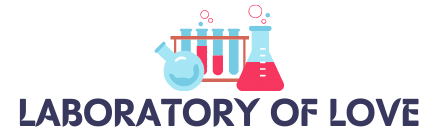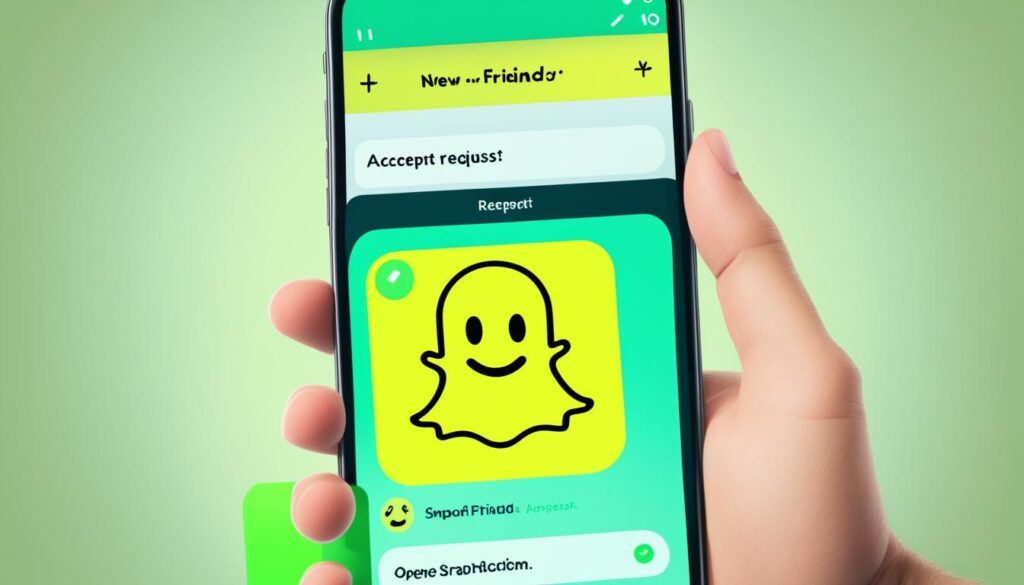Accepting a friend on Snapchat means that you have agreed to add that person to your friends list on the platform. When someone sends you a friend request, you have the option to accept or ignore it. If you choose to accept the friend request, you will be able to see that person’s snaps, chats, and stories. Accepting a friend request on Snapchat changes your social interaction on the app as you can now communicate and share content with that person.
Key Takeaways:
- Accepting a friend request on Snapchat allows you to view that person’s snaps, chats, and stories.
- When someone sends you a friend request, you have the option to accept or ignore it.
- Accepting a friend request changes your social interaction on Snapchat.
- You can communicate and share content with your friends on Snapchat.
- Regularly reviewing friend requests ensures you don’t miss any new connections on Snapchat.
How to Accept Friend Requests on Snapchat?
If you’re wondering how to accept friend requests on Snapchat, you’re in the right place. Accepting friend requests is an essential part of expanding your social circle and connecting with new people on the platform. In this section, I’ll explain the step-by-step process for accepting friend requests on Snapchat.
Accepting Friend Requests via Notifications
When someone sends you a friend request on Snapchat, you’ll receive a notification in the app. Here’s how to accept the request:
- Open the Snapchat app and navigate to the notifications section.
- Tap on the notification indicating a new friend request.
- You’ll be taken to the friend request screen, where you can review the person’s profile and shared snaps.
- If you’re interested in connecting with them, simply tap on the “Accept” button to add them to your friends list.
Accepting friend requests via notifications is quick and convenient, ensuring you don’t miss any new connections.
Reviewing and Accepting Friend Requests on My Friends List
In case you missed a notification or want to review all your pending friend requests, you can easily do so on your My Friends list. Here’s how:
- Open the Snapchat app and go to the home screen.
- Locate the My Friends section, usually located on the left-hand side of the screen.
- Tap on My Friends to access your list of pending friend requests.
- Scroll through the list and review each profile individually.
- If you wish to accept a friend request, tap on the “Accept” button next to their name.
Regularly reviewing your friend requests is crucial to ensuring you don’t miss out on any new connections or potential friendships on Snapchat.
Remember, accepting friend requests opens up new possibilities for social interaction, allowing you to share snaps, stories, and chat with your newfound friends. So keep an eye on your notifications and My Friends list to expand your Snapchat network!
Now that you know how to accept friend requests on Snapchat, let’s move on to the best practices for adding friends on Snapchat in the next section.

Best Practices for Adding Snapchat Friends
When it comes to adding friends on Snapchat, it’s essential to follow some best practices that will ensure a safe and enjoyable experience for everyone involved. To begin, always verify the username of the person you intend to add to your friend list. This step will help you avoid mistakenly adding the wrong person, ensuring that you connect with the right individuals.
Moreover, personalizing your snap when sending a friend request can go a long way in grabbing the recipient’s attention. Take the opportunity to create a unique and engaging message that showcases your personality and makes a memorable impression.
Privacy should also be a top priority when adding friends on Snapchat. It’s crucial to exercise caution and only add people you trust and have a real-life connection with. Building a connection by browsing through a person’s profile before sending a friend request can help establish a meaningful connection based on common interests or experiences.
Lastly, make the most of Snapchat’s features to enhance your friend-finding experience. Utilize Snapcodes to quickly add friends by scanning their unique codes. Additionally, you can search for friends using their usernames or link your contacts to identify potential friends on the platform.
By following these best practices, you can add friends on Snapchat in a safe and secure way, fostering a strong and vibrant community of friends that will enrich your Snapchat experience.
FAQ
What does accepting a friend on Snapchat mean?
Accepting a friend on Snapchat means that you have agreed to add that person to your friends list on the platform. This allows you to see that person’s snaps, chats, and stories, and communicate and share content with them.
How do I accept friend requests on Snapchat?
There are two ways to accept friend requests on Snapchat. Firstly, if someone sends you a friend request, you will receive a notification in the app. You can tap on the notification to view the friend request and then tap on “Accept” to accept the request. Secondly, if you miss the notification, you can go to your My Friends list on the Snapchat home screen. There, you can review all the friend requests you have received and accept them individually.
What are some best practices for adding friends on Snapchat?
When adding friends on Snapchat, it is important to follow some best practices to ensure a safe and enjoyable experience. Always verify the username of the person you want to add to avoid adding the wrong person. Personalize your snap when sending a friend request to grab the recipient’s attention. Be mindful of your privacy and only add people you trust and have a real-life connection with. Building a connection by going through a person’s profile before sending a friend request can help establish a meaningful connection. Utilize features like Snapcodes and search for friends using their usernames or by linking your contacts.