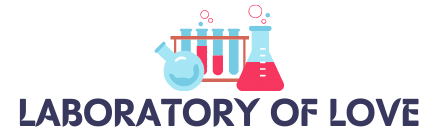Do you ever wonder what it means when someone says they’ve “exported” a snap on Snapchat? Well, let me break it down for you. Exported on Snapchat refers to the process of saving and sharing your snaps outside of the app. It’s like taking your memorable moments to the next level, beyond the Snapchat network.
By exporting, you can download your photos and videos to your device’s camera roll or gallery, preserving your favorite moments and allowing you to share them with friends and family. Whether it’s a funny video or a stunning picture, you now have the flexibility to use your snaps for various purposes, from personal keepsakes to artistic endeavors or even marketing campaigns.
So, how can you export your snaps on Snapchat? It’s simple! Just open the snap you want to save, tap on the arrow icon at the bottom of the screen, and choose the export option. From there, you can save your snaps to the camera roll, share them on social media platforms, or explore other creative possibilities.
Key Takeaways:
- Exporting on Snapchat means saving and sharing snaps outside of the app.
- You can download your snaps to your device’s camera roll or gallery.
- Exported snaps can be used for various purposes, from personal keepsakes to marketing campaigns.
- To export a snap, open it, tap the arrow icon, and choose the export option.
- Explore different ways to use and share your exported snaps, such as social media platforms or creative projects.
How to Export Your Snaps on Snapchat
To export your snaps on Snapchat, you can follow a few simple steps. Firstly, open the Snapchat app and tap on your profile icon on the top-left of the screen. Then, tap on ‘Settings’ and select ‘Memories’ from the menu. In the ‘Save Destination’ section, choose the ‘Save Button’ option and select where you want to save your memories, whether it’s the camera roll, memories, or both.
Once the save destination is set, any new snaps or stories you save will automatically be exported to the selected location. To manually export existing memories, open the Memories section, select the memory you want to save, tap on the three vertical dots (More icon), and choose ‘Export Snap’.
You can save the snap to your camera roll or export it to a different app or cloud storage. If you want to save all Snapchat memories at once, you can select all the memories for each month and tap the ‘Export’ button at the bottom of the screen.

Exporting your snaps on Snapchat is a simple process that ensures you have a backup of your favorite moments. Whether you want to save them to your camera roll for easy access or export them to a different app or cloud storage, Snapchat provides options to suit your needs.
Understanding the Export Options on Snapchat
When exporting snaps on Snapchat, users have the option to choose where they want to save them. The two main export options are saving to the camera roll or saving to memories. Let’s take a closer look at each option:
Saving to Camera Roll
By choosing to save snaps to the camera roll, users can directly save their photos and videos to their device’s gallery. This option allows for easy access and management of the exported snaps outside of the Snapchat app. Users can organize their saved snaps into folders, edit them using different photo editing apps, and seamlessly share them with other apps and platforms.
Saving to Memories
Alternatively, users can choose to save their snaps to the memories section within the Snapchat app. This option keeps the exported snaps within the Snapchat ecosystem, allowing users to access and view them directly from the app. Memories offer a convenient and centralized storage space for all saved snaps, making it ideal for users who prefer to keep their Snapchat memories separate from their camera roll.
It’s important to note that saving to memories provides additional features such as the ability to search for specific snaps, create stories using past snaps, and access memories across different devices. However, it limits the availability of the snaps to the Snapchat app and may require an internet connection to view them.
Sharing Exported Snaps on Snapchat
Once snaps are exported, whether to the camera roll or memories, users can easily share them on Snapchat using the app’s built-in sharing features. They can choose to send the exported snaps to specific friends or add them to their stories, allowing their Snapchat connections to view and engage with their favorite moments. Sharing exported snaps on Snapchat fosters a sense of community and enables users to further showcase their creativity and experiences within the app.

Understanding the various export options on Snapchat empowers users to decide how they want to manage and access their saved snaps. Whether it’s saving to the camera roll for wider accessibility and editing capabilities, or opting for the memories section to keep their Snapchat memories separate and easily accessible within the app, users have the flexibility to choose what works best for them. Additionally, the ability to share their exported snaps on Snapchat enhances the social experience and allows users to connect and engage with their friends through visual storytelling.
Conclusion
Exporting on Snapchat is a valuable feature that allows users to preserve their cherished memories beyond the app’s storage limitations. By exporting their snaps to the camera roll or memories, users can conveniently save their content on their devices and access it whenever they desire. Furthermore, exporting snaps enables users to share their favorite moments on other social media platforms or collaborate creatively by sharing their content with friends, colleagues, or brands.
It is crucial for users to familiarize themselves with the export options available on Snapchat and carefully consider their privacy settings to ensure that their snaps are shared with the intended audience. By backing up their Snapchat memories, users can safeguard their valuable snaps against potential data loss or account deactivation. However, it is important to exercise caution when sharing personal or sensitive information through exported snaps.
Embrace the flexibility and creativity that exporting on Snapchat offers while preserving your Snapchat memories for years to come. By utilizing the export feature, you can safeguard your cherished snaps and enjoy easy access and sharing beyond the Snapchat network.
FAQ
What does “Exported” mean on Snapchat?
“Exported” on Snapchat refers to the process of saving and sharing your snaps outside of the app. It allows users to download their photos and videos to their device’s camera roll or gallery, preserving their favorite moments and sharing them beyond the Snapchat network.
How can I export my snaps on Snapchat?
To export a snap on Snapchat, open the snap you want to save, tap on the arrow icon at the bottom of the screen, and choose the export option. From there, you can save the snap to your camera roll, share it on social media platforms, or use it for other purposes such as marketing campaigns or artistic endeavors.
How do I change the save destination for my Snapchat memories?
To change the save destination for your Snapchat memories, open the Snapchat app, tap on your profile icon on the top-left of the screen, go to “Settings,” and select “Memories” from the menu. In the “Save Destination” section, choose the “Save Button” option and select where you want to save your memories, whether it’s the camera roll, memories, or both.
How do I manually export existing memories on Snapchat?
To manually export existing memories on Snapchat, open the Memories section, select the memory you want to save, tap on the three vertical dots (More icon), and choose “Export Snap.” You can save the snap to your camera roll or export it to a different app or cloud storage.
Can I save all Snapchat memories at once?
Yes, you can save all Snapchat memories at once. Simply select all the memories for each month in the Memories section, and tap the “Export” button at the bottom of the screen.
Where can I save my exported snaps on Snapchat?
When exporting snaps on Snapchat, you have the option to choose where you want to save them. The main export options are saving to the camera roll or saving to memories. Saving to the camera roll means that the snaps will be saved directly to your device, while saving to memories means that the snaps will be saved within the Snapchat app.
How can I share my exported snaps on Snapchat?
You can share your exported snaps on Snapchat by using the app’s built-in sharing features. Simply choose the snap you want to share, tap on the desired sharing option, and follow the prompts. This allows you to connect with your friends and share your favorite moments effortlessly.
Why is exporting on Snapchat useful?
Exporting on Snapchat is useful because it allows you to preserve your favorite moments and memories beyond the app’s limited storage capacity. By exporting snaps to the camera roll or memories, you can save them on your device and easily access them whenever you want. This feature also enables you to share your snaps on other social media platforms or collaborate creatively with friends, colleagues, or brands.
How can I back up my Snapchat memories?
To back up your Snapchat memories, make sure to export and save them to a secure location, such as your device’s camera roll or a cloud storage service. This way, you can ensure that your valuable snaps are not lost in case of data loss or account deactivation.
What precautions should I take when sharing exported snaps?
When sharing exported snaps, exercise caution when it comes to sharing personal or sensitive information. Be mindful of your privacy settings and ensure that your snaps are shared with the intended audience. Always consider the potential implications of sharing your content and make informed decisions to protect your privacy and security.