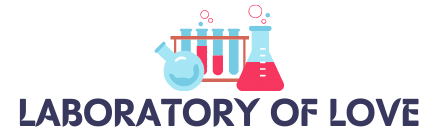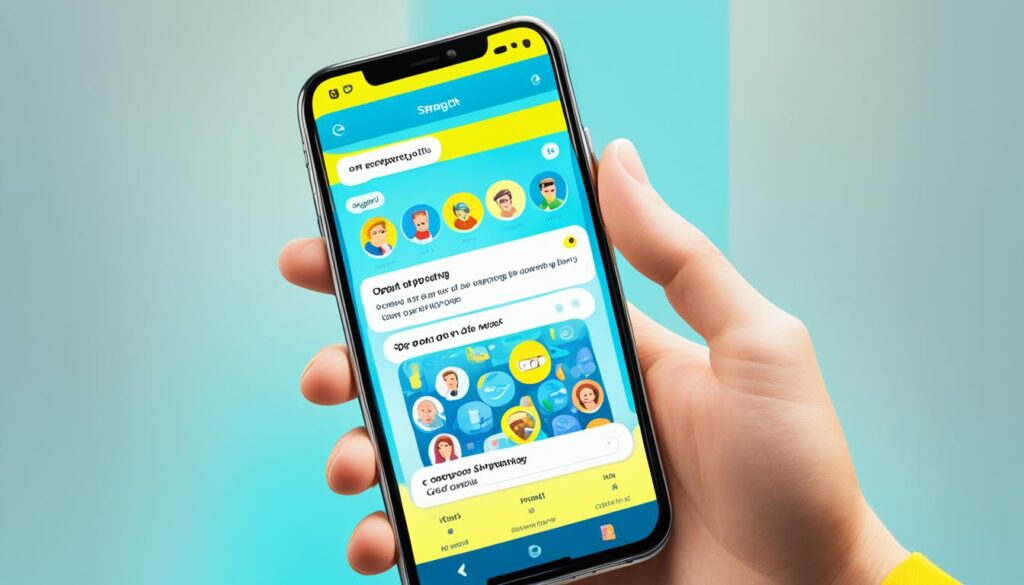When someone adds you on Snapchat and you receive a notification saying “Added you from search,” it means that the person found your account by manually searching for your username or real name in the search bar. This notification is triggered when someone adds you by typing your username or real name into the search bar or when they add you through the Snapchat suggestions feature. The “Added you from search” notification signifies that the person actively looked for and added you as a friend on Snapchat.
Key Takeaways:
- When someone adds you on Snapchat and the notification says “Added you from search,” it means they found your account by searching for your username or real name.
- The “Added you from search” notification indicates that the person actively looked for and added you as a friend on Snapchat.
- Notifications can be triggered either by typing your username or real name in the search bar or by adding you through Snapchat’s suggestions feature.
How to Stop Getting Notifications for People Who Add You on Snapchat
If you’re tired of constantly receiving notifications whenever someone adds you on Snapchat, there’s a simple way to put an end to the endless pings. By tweaking your notification settings, you can disable friend request notifications and enjoy a more peaceful Snapchat experience.
To get started, follow these easy steps:
- Open the Snapchat app: Launch the Snapchat app on your smartphone or tablet.
- Sign in to your account: Enter your Snapchat credentials and log in to your account.
- Access the Settings menu: Once you’re logged in, locate the gear icon in the top right corner of the screen and tap on it. This will take you to the Settings menu.
- Select “Notifications”: In the Settings menu, scroll down until you find the “Notifications” option and tap on it.
- Choose your notification preferences: Under the “Receive Notifications from” section, you’ll see two options: “Everyone” and “Friends”. By default, Snapchat notifies you whenever someone adds you, regardless of whether they’re a friend or not. To stop getting notifications for people who add you, simply toggle off the “Everyone” option.
That’s it! You’ve successfully disabled friend request notifications on Snapchat. From now on, you’ll only receive notifications when your existing friends interact with you on the platform.
Re-enabling Notifications
If you change your mind and want to start receiving friend request notifications again, you can easily re-enable them by following the same steps outlined above. Simply access the Snapchat Settings menu, navigate to the “Notifications” section, and toggle the “Everyone” option back on.

Disabling friend request notifications can be a great option if you find them to be too distracting or overwhelming. It allows you to focus on the interactions with your existing friends without being constantly interrupted by new friend requests.
Other Ways to Add Users on Snapchat
Aside from adding users through search, Snapchat offers various other methods to connect with friends. One popular option is through Snapcode. Snapcodes are unique patterns of dots displayed on a yellow background, usually located behind a user’s profile picture. To add someone using their Snapcode, simply navigate to the “Add Friends” section on your Snapchat profile and select “Add by Snapcode.” Then, use your camera to scan the other user’s Snapcode. It’s a quick and convenient way to add friends on Snapchat.
Another way to add users is through mention. If someone mentions you in their snap, other users can effortlessly add you by tapping on your username in the “People” menu. This feature enables seamless connections by capitalizing on the attention and engagement generated by mentions.
Furthermore, Snapchat also allows users to add friends by syncing their phone contacts. If someone has your number saved in their phone, and you have allowed Snapchat access to your contact list, they can easily add you on the platform. This method triggers a notification indicating that they have added you from their contacts. It’s a convenient way to connect with friends who are already in your phonebook.
These different methods of adding users on Snapchat offer flexibility and choice. Whether it’s adding someone via Snapcode, through mentions, or by syncing contacts, each approach provides a unique experience for connecting and expanding your network of friends on Snapchat.
FAQ
What Does It Mean by Search on Snapchat?
When someone adds you on Snapchat and you receive a notification saying “Added you from search,” it means that the person found your account by manually searching for your username or real name in the search bar. This notification signifies that the person actively looked for and added you as a friend on Snapchat.
How to Stop Getting Notifications for People Who Add You on Snapchat
To stop receiving notifications whenever someone adds you on Snapchat, you can modify your notification settings. Open the Snapchat app, sign in to your account, and tap on the gear icon on the top right corner of the screen to access the Settings menu. Scroll down and select “Notifications.” Under the “Receive Notifications from” section, you have the option to choose between receiving notifications from everyone or only from friends. To stop getting notifications for people who add you, toggle off the “Everyone” option. You can always turn the notifications back on by following the same steps and toggling the option back on.
Other Ways to Add Users on Snapchat
Besides adding users through search, there are several other ways to add friends on Snapchat. One way is by adding them through Snapcode. Snapcodes are unique patterns of dots on a yellow background found behind each user’s profile picture. To add someone by Snapcode, go to the “Add Friends” menu on your Snapchat profile and select “Add by Snapcode.” Then, just scan the other user’s Snapcode with your camera. Another way to add users is through mention. If someone mentions you in their snap, other users can easily add you by tapping on your username in the “People” menu. Additionally, users can add you if they have your number in their phone’s contact list. This will trigger a notification saying “Added from contacts” below their username. These different methods of adding users on Snapchat can result in various notifications indicating how the person added you.