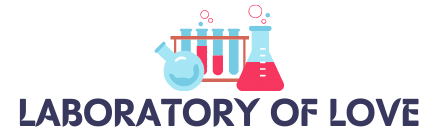TikTok is a popular social media platform that allows users to share short videos with the world. However, many users have experienced the frustrating issue of their TikTok app constantly refreshing. If you’re wondering why this happens and how to prevent it, you’ve come to the right place.
There are several reasons why TikTok keeps refreshing. One common culprit is the “Background App Refresh” option, which allows apps to update in the background even when you’re not using them. This constant updating can lead to TikTok refreshing frequently. Another factor could be bugs in the TikTok app itself, which can cause glitches and cause the app to refresh unexpectedly. Additionally, maintenance of TikTok servers or excessive TikTok cache can also contribute to the refreshing issue.
If you’re tired of your TikTok constantly refreshing, there are steps you can take to prevent it. Firstly, you can disable the “Background App Refresh” option for TikTok. By doing this, you’ll ensure that the app doesn’t update in the background, reducing the need for frequent refreshes. Another effective method is to clear the TikTok cache, as temporary data conflicts or glitches in the cache can trigger refreshing issues. Updating the TikTok app to the latest version can also help fix bugs and improve overall performance, reducing the likelihood of incessant refreshing. Additionally, restarting your device, uninstalling and reinstalling the TikTok app, and disabling auto-play are all strategies that can help resolve the refreshing problem. Lastly, updating your phone’s software can address any bugs or glitches that may be causing the issue.
If you’ve tried these steps and the refreshing problem persists, it may be helpful to reach out to TikTok support. They can provide further assistance and troubleshooting tips to resolve the issue.
Key Takeaways:
- Background App Refresh and app bugs are common reasons for TikTok refreshing.
- To prevent TikTok from refreshing, disable Background App Refresh, clear the cache, and update the app.
- Restarting the device and disabling auto-play can also help prevent constant refreshing.
- Updating the phone’s software and contacting TikTok support are additional options if the problem persists.
How to Disable Background App Refresh on TikTok
To prevent TikTok from constantly refreshing in the background, you can disable the “Background App Refresh” option. This will help conserve battery life and reduce unnecessary data usage. Here’s how you can do it on both Android and iOS devices:
On Android:
- Go to your phone’s Settings.
- Tap on Mobile Network or Data Usage (depending on your device).
- Select View More or Advanced.
- Look for TikTok in the list of apps.
- Disable the Background Data option for TikTok.
On iOS:
- Open your iPhone’s Settings.
- Scroll down and tap on General.
- Find Background App Refresh and tap on it.
- Locate TikTok in the list of apps.
- Disable the Background App Refresh option for TikTok.
By following these simple steps, you can take control of TikTok’s background activity and prevent unnecessary refreshing. Now you can enjoy uninterrupted TikTok sessions without any disruptions!

Tips to Prevent TikTok from Refreshing
If you’re tired of your TikTok constantly refreshing, there are several steps you can take to put an end to this annoying issue. Follow these tips to prevent TikTok from refreshing and enjoy uninterrupted browsing:
1. Check your internet connection: Ensure that your internet connection is stable and reliable. Weak or intermittent connections can cause TikTok to refresh frequently.
2. Clear the TikTok cache: Clearing the cache can resolve refreshing issues caused by temporary data conflicts or glitches. To clear the TikTok cache, go to your device’s settings, find the TikTok app, and clear its cache.
3. Update the TikTok app: Keeping your TikTok app up to date is crucial to fix bugs and improve performance. Check for updates regularly and install the latest version from your app store.
4. Restart your device: Restarting your device can solve various app-related problems, including excessive refreshing. Simply turn off your device, wait for a few seconds, and then turn it back on.
5. Uninstall and reinstall the TikTok app: If the issue persists, try uninstalling and reinstalling the TikTok app. This process can resolve underlying software issues that may be causing the app to refresh constantly.
6. Disable auto-play: Auto-play can trigger refreshes by automatically loading and playing new videos. Disable this feature in the TikTok settings to reduce the need for refreshing.
7. Update your phone’s software: Make sure your phone’s software is up to date. Outdated software can sometimes cause compatibility issues and app glitches. Check for and install any available updates.
8. Contact TikTok support: If none of the above steps resolve the refreshing issue, reach out to TikTok support for further assistance. They can provide additional guidance and troubleshooting tips.
By following these tips, you can prevent TikTok from refreshing constantly and enjoy a seamless browsing experience on the popular social media platform.
FAQ
Why does my TikTok keep refreshing?
There are several reasons why TikTok keeps refreshing. It could be due to the “Background App Refresh” option being enabled, bugs in the TikTok app, maintenance of TikTok servers, or excessive TikTok cache.
How can I disable Background App Refresh on TikTok?
To disable the “Background App Refresh” option on TikTok, you can follow these steps:
– On Android: Go to phone Settings > Mobile Network > Data Usage > View More > Select TikTok > Disable “Background Data” option.
– On iOS: Go to iPhone Settings > General > Background App Refresh > Disable “Background App Refresh” option for TikTok.
What are some tips to prevent TikTok from refreshing?
Here are some tips to prevent TikTok from refreshing:
– Check your internet connection to ensure it is stable and reliable.
– Clear the TikTok cache to resolve refreshing issues caused by temporary data conflicts or glitches.
– Update the TikTok app to the latest version to fix bugs and improve performance.
– Restart your device to solve various app-related problems.
– Uninstall and reinstall the TikTok app to resolve underlying software issues.
– Disable auto-play to reduce the need for refreshes triggered by automatically loading and playing new videos.
– Update your phone’s software to ensure any bugs or glitches in the app are fixed.
– If the issue persists, contact TikTok support for further assistance.